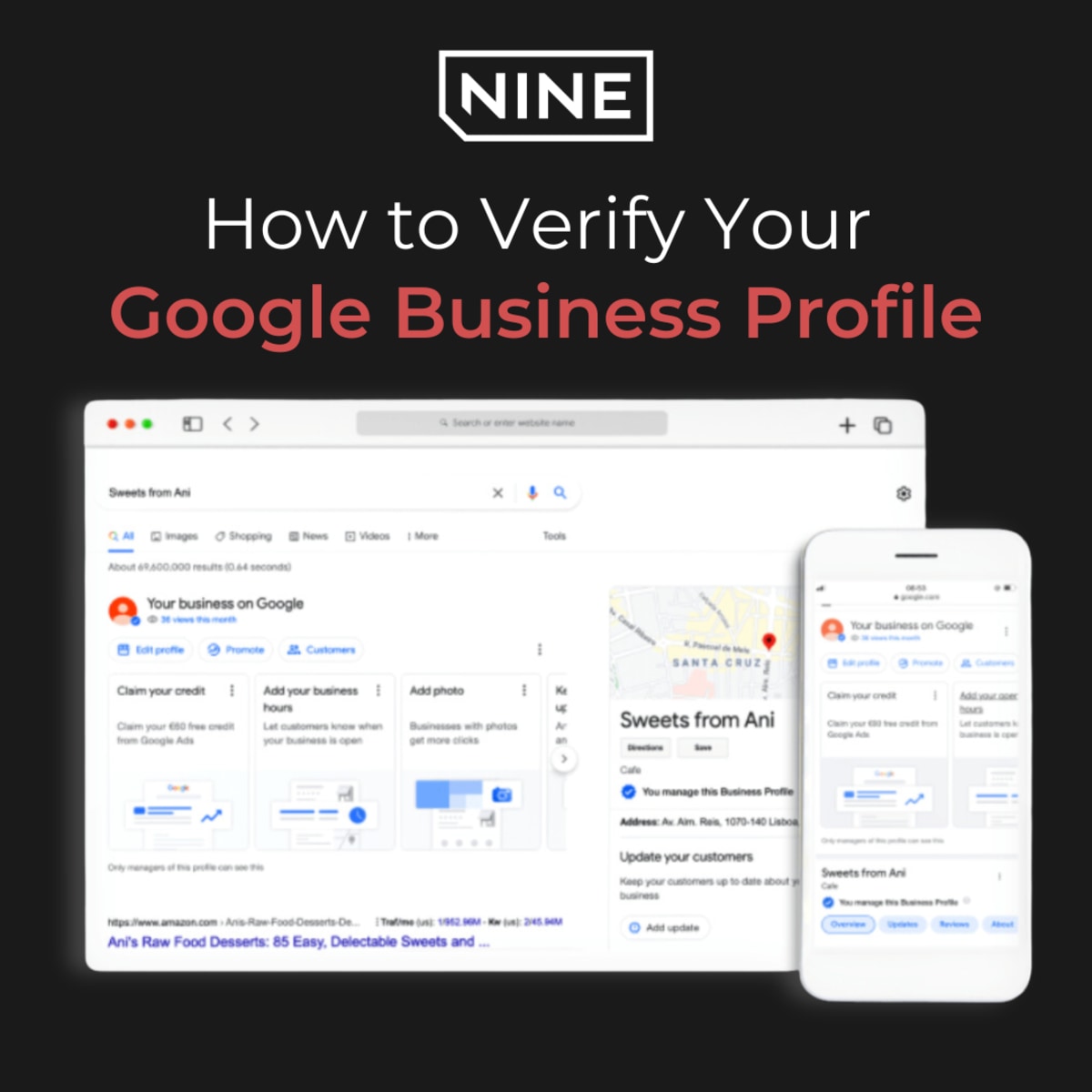
If you want to strengthen your online presence, creating a Google Business Profile is a crucial step in the process.
An important part of creating this profile is getting verified.
Verifying your profile ensures that you have full control over the information displayed on Google Maps and search results. By completing the verification process, you can enhance your credibility, boost visibility, and provide accurate details to potential customers.
Let’s take a look at how you can verify your Google Business Profile. We’ll go over what you can do to get started, your options for verification, and what to expect once you’re finished.
Creating or Claiming Your Profile

If you don't have a Google account, creating one is free and straightforward. Once you're logged in, click on the "Manage Now" button to create a new profile or claim an existing one associated with your business.
To create or claim your profile, you need to provide accurate information about your business. This includes the business name, address, phone number, website URL, and category. Make sure to enter the correct details to avoid any confusion or discrepancies.
Choose a Verification Method
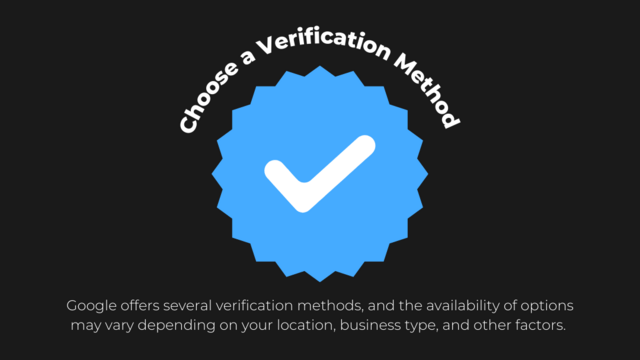
After you've provided the necessary information to claim your business, you'll be prompted to verify. Verification normally takes up to seven business days for most methods.
Google offers several verification methods, and the availability of options may vary depending on your location, business type, and other factors. The most common verification methods include:
Phone Verification
Google provides the option to verify your profile by phone. If you choose this method you'll receive an automated call or text with a verification code. Enter the code in your Google My Business account to complete the verification process.
Step-by-step:
Go to your Business Profile
Click the Get Verified button, then select Phone or SMS
Answer the call or open the text with the code
Enter the code into your profile
Email Verification
Email verification is another option you have for quickly verifying your business. Google will send an email to the address associated with your business, containing a verification link. Simply click the link to verify your profile.
Step-by-step:
Go to your Business Profile
Click the Get Verified button, then select Email.
Follow the steps in the email
Recorded Video Verification
If you prefer to do so, you can upload a video for verification. To do so, you will need to include your location, the equipment you use to operate your business, and proof that you’re authorized to manage and represent your business. Upload this video from your phone to begin the verification process.
Step-by-step:
Press the Get Verified button, then select Capture Video
Tap Start Recording. Follow the steps and record your video
Tap Stop Recording, then Upload Video
Live Video Verification
A live video call is also a valid method of verifying your business. The requirements are the same as the recorded video, and you will need to demonstrate that you’re at the business’s location, the equipment the business uses, and proof that you’re an authorized representative of the business.
Step-by-step:
Go to your Business Profile
Click the Get Verified button, then select Video Call, and then Next.
Choose your language
To start a text chat with the next available support representative, click Start Call
Wait for a representative to prompt you to you join a video call on your mobile device
Use the camera on your device to show your business location and ownership
Postcard Verification
You have the option to verify your business through the mail. This option normally takes fourteen business days, give or take any delays in the shipping process. After requesting and receiving your postcard, it will have a verification code inside. Enter this code on your Google Business profile to complete verification.
Step-by-step:
Go to your Business Profile
Click Get Verified, then select Postcard
Make sure the address is correct
Request the postcard
Once the postcard arrives, return to your Business Profile
In the “Code” field, enter the 5-digit verification code from your postcard.
Click Submit.
Monitor Your Verification Status
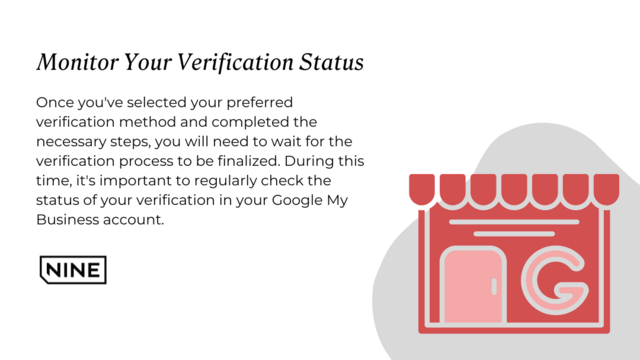
Once you've selected your preferred verification method and completed the necessary steps, you will need to wait for the verification process to be finalized. During this time, it's important to regularly check the status of your verification in your Google My Business account.
Google will provide updates on the verification progress, and you can take any necessary actions if there are any issues or delays. It’s important not to change any important information for your verification. This includes information like your business’s name, address, or category.
Optimize Your Google Business Profile
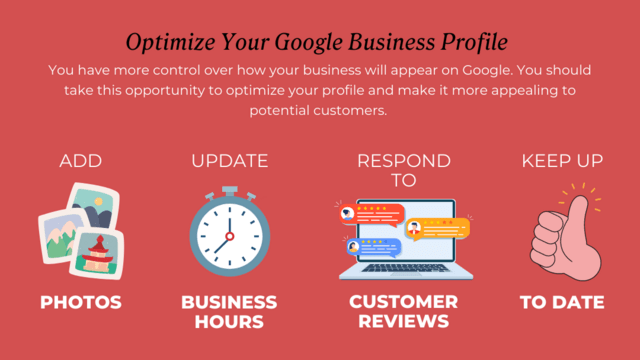
If everything was done correctly, your Google Business Profile is now verified. You have more control over how your business will appear on Google. You should take this opportunity to optimize your profile and make it more appealing to potential customers.
Add high-quality photos, update your business hours, respond to customer reviews, and ensure that your business information is up to date at all times.
Get the Most Out of Your Profile
Verifying your Google Business Profile is a crucial step in establishing credibility and increasing visibility for your business. By following the steps outlined in this article, you can successfully verify your profile and gain control over your online presence.
Remember to provide accurate information, choose the best verification method for your business, and regularly update and optimize your profile to make the most out of your Google Business Profile.
